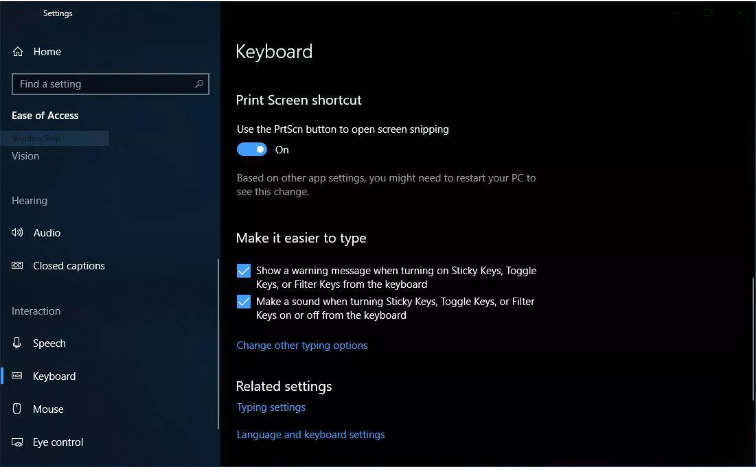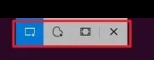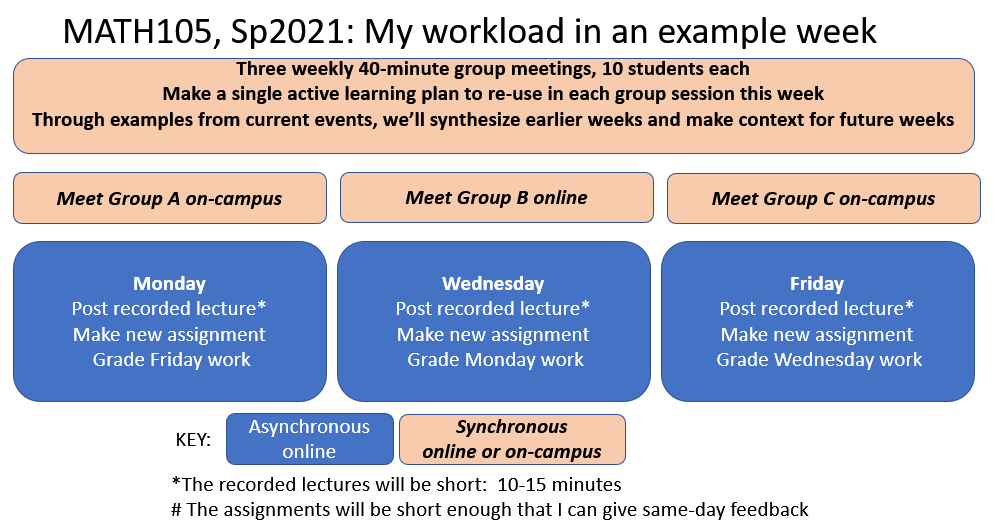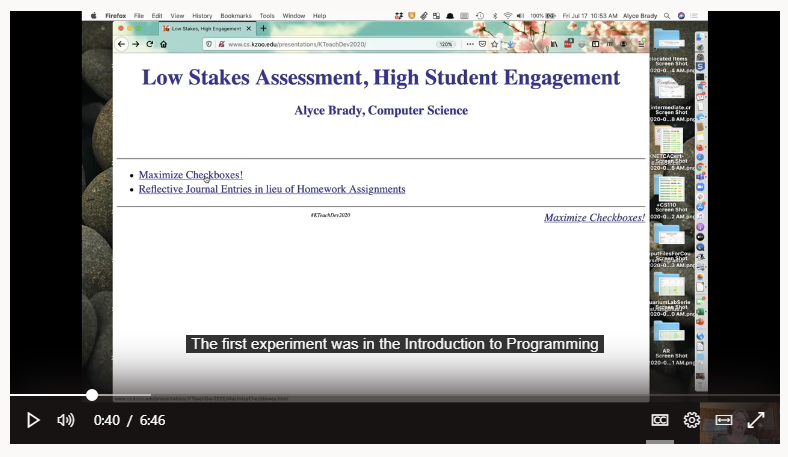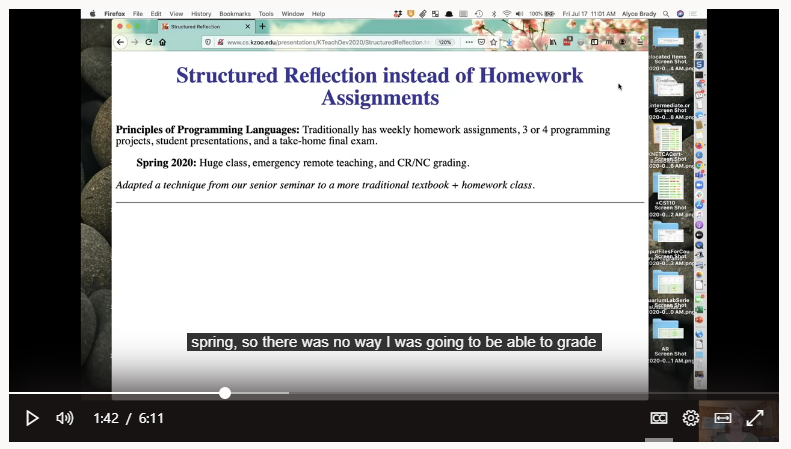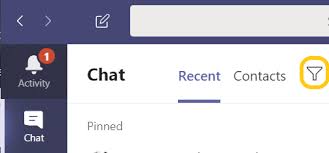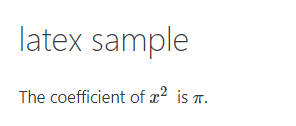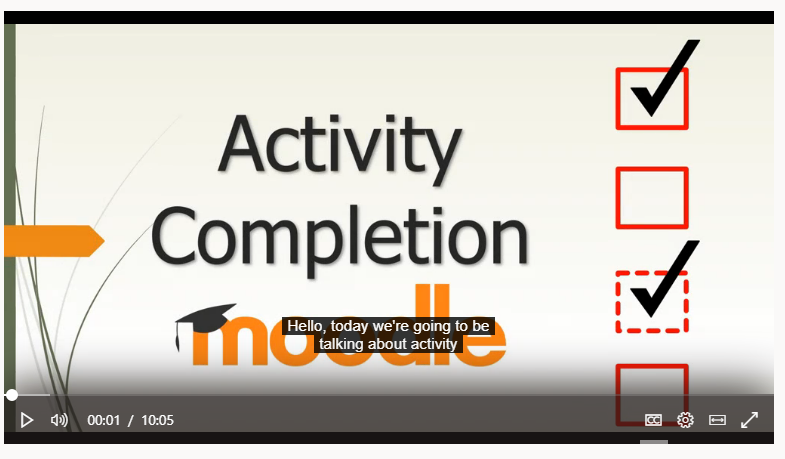As the weeks progressed and things got increasingly difficult, I appreciate[d] Dr. Mills giving us the space to speak/write if we needed to and step away if we had to. I don[‘]t think this online transition was perfect, but I think Dr. Mills was consistently thinking about us as people and then as students, and I think that is why I got as much from this class as I did
Even though this class was also asynchronous, I felt a connection to the professor and my classmates that seemed to have been the product of these [weekly MS Team] discussions. It was something I looked forward to every week, because I always left that call feeling as though a weight had been lifted off of my shoulders. In times when (emotionally and physically) close contact is nearly extinct, being able to connect with others through serious and relevant texts (and also just have a safe space to discuss personal issues and beliefs) was relieving
I would like to pretend that every student left my spring courses with these same feelings. I am not so naïve. Still, I call them out as both an individual and communal affirmation. In departmental conversations (and across campus) with colleagues, I heard folks imagining and sharing humane and equitable practices —for students and ourselves. We centered on access (to readings and technology), on transparency, and thus on removing barriers that impede learning. Amid this crisis, I was reminded of an essential core to teaching: caring is content.
Let me also offer one final note before the resource link below. As a teacher, I see student motivation and learning as linked to feeling “named” or “seen.” It is about keeping an eye on connecting. Certainly, and this was no small task in the transition to online instruction, the strategies and technologies had to change for this connecting with students. However, the central arc of my pedagogy did not. This centering objective gave me confidence in choosing to select fewer chapters from Audre Lorde’s Sister Outsider and, in the case of Ralph Ellison’s Invisible Man, to read only the Prologue, Chapter One, and the Epilogue. It also led me to check in frequently with students and, out of these conversations, standardize days/times for weekly information emails, for weekly Moodle postings, and for group discussions (4-6 people) on Teams.
Alongside this effort to provide a reliable schedule, I instituted a philosophy and practice of reasonable flexibility. The linked article in The Chronicle of Higher Education (“5 Ways to Connect with Online Students”) offers a useful summary of things that mirror my own efforts during the spring.
Note: these suggestions point to additional workload in some areas and, as a result, the need to spend less time in others.
Bruce Mills
Department of English