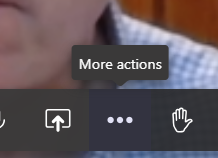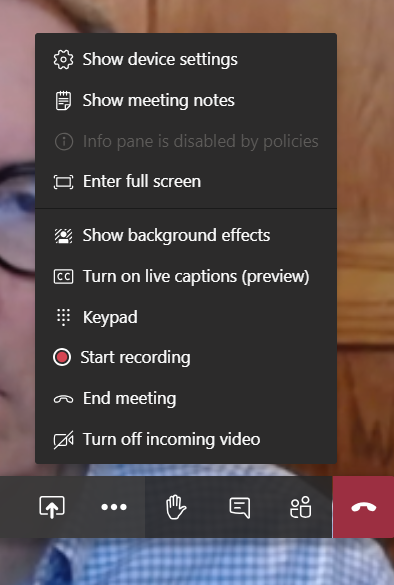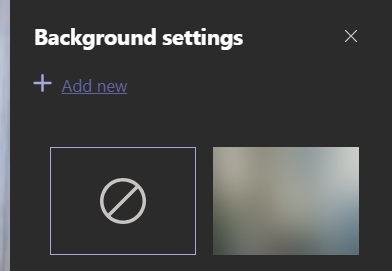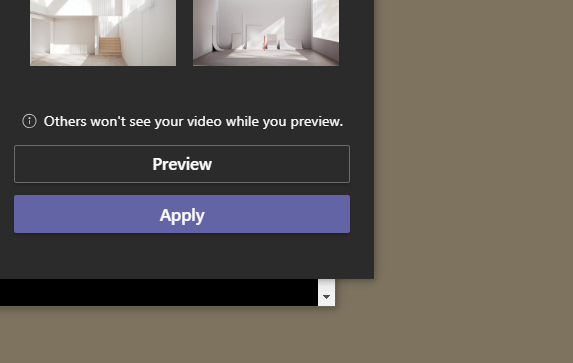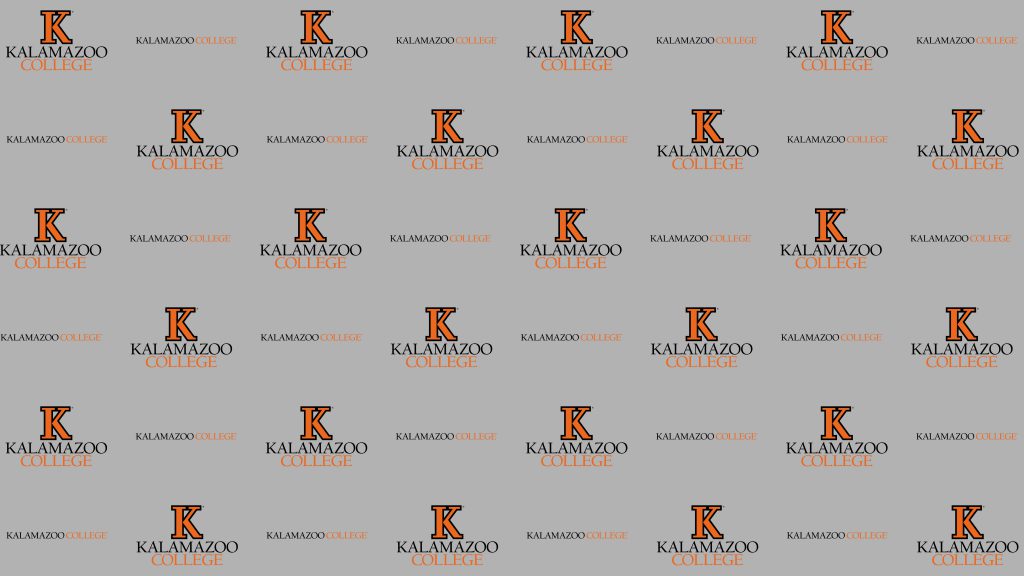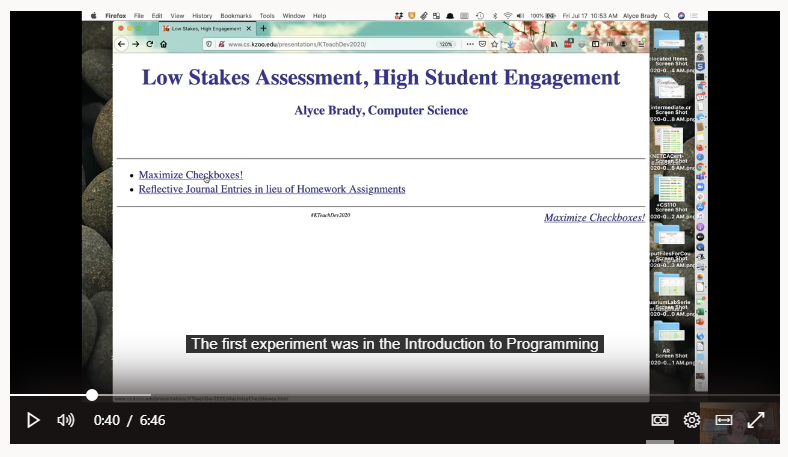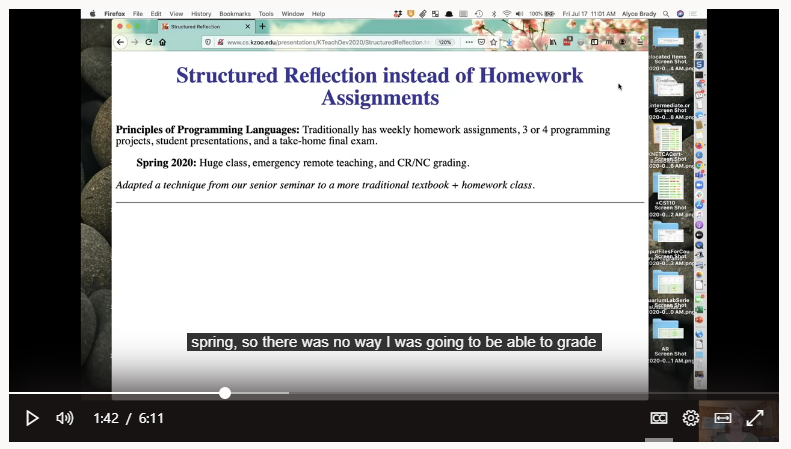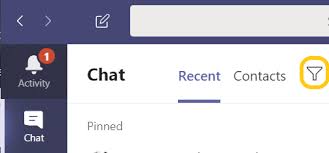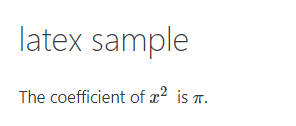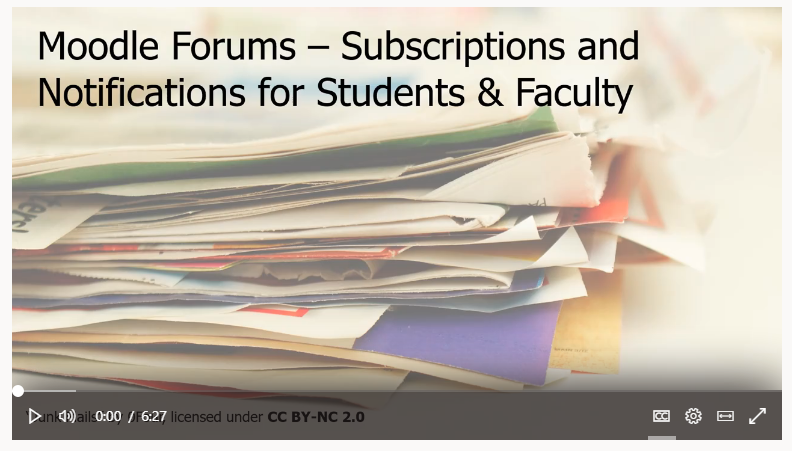As someone with a fair amount of experience with teaching in online environments, I’ve been asking myself lately what kind of advice I would like to give to you, my fellow colleagues, that would be both useful, general, and different from what you’ve probably already heard. I have taught over 40 online classes in my career, and I feel like I have learned a lot about what works and what doesn’t work in an online classroom, but I have had a hard time figuring out exactly what to say to distill that experience into something directly pertinent to professors who have been hurled headlong—against their will—into the world of online teaching. What can I say to you that might be of some help? Well, as a philosopher, I tend to think about these things in a theoretical way. So, I humbly submit my answer in the form of a theory.
The Problem of Online College: A Theory
The problem of online college is simply that when students take online classes, there is no college. If you think about the traditional college experience from the viewpoint of a student, it has a certain “feel.” The student wakes up in a dorm (or at least in housing near the campus); the student eats in the dining hall with other college students; and the student goes to classes at a regularly scheduled time. In other words, there is a college routine—a college culture—a sense of being a part of a college. All of that tends to get lost in the online environment; there is no college, there are only classes. In the world of online education, the typical student wakes up in their house with their parents, siblings, etc.; the student eats in their dining room or on their couch with those same parents, siblings, etc.; and the student doesn’t really go to classes at all. In short, the experience is domestic rather than collegiate.
With this problem in mind, I want to suggest that the best online classes are the ones that have been developed—from the beginning—to feel like college. In my experience, the professors that are the most successful in the online environment are those that put thought and effort into designing their classes to feel like college classes rather than merely classes.
I think that this problem manifests itself in a number of different ways, and I would like to share some ideas about three different manifestations of the problem that I think should be addressed while designing an online course.
The first manifestation of the problem of online college that I want to address is the issue of student motivation. Even students who are ordinarily engaged and excited about their classes can often feel unmotivated when taking online classes. One of the main reasons for this, I suggest, is the lack of a campus, which tends to diminish the feeling of being in college. The gravitas of the campus classroom is replaced by the mundanity of a laptop or a smartphone. From my experience, the best way to combat this problem is to maintain a routine that keeps students on task. I have found that frequent small assignments are great for helping to develop and maintain a routine that mimics the college experience of going to classes regularly. I suggest having something due at least every other day. Make it something educational, small, and, most importantly, required. This not only helps to establish a routine, but it also helps the professor get an early feel for students who are disengaged or struggling. I also suggest being rigid with due dates. I understand the impulse to be flexible with due dates in an online class, but my experience suggests that such a policy just tends to further diminish the feeling of being in college among the students. When professors are firm with due dates, it feels more like college to the students, and they are more likely to take it seriously. For example, the Logic and Reasoning class that I taught in the Spring included homework assignments for every class meeting day (3 times per week). So, students had to keep constantly on top of this work, and I only allowed them to get lower than 70% on two of the assignments and still be able to pass the class. That might sound like a harsh grading criterion, but they all knew that there were consequences for slacking off, which helped to keep them on track and engaged. Of course, students sometimes have issues getting their work done on time for various reasons: I am not suggesting that we should just say “tough luck” to them, but I think that professors who are officially flexible with due dates in the online environment tend to send the message to their students that their classes are just classes rather than that they are college classes.
The second manifestation of the problem of online college that I want to address is the issue of the feedback loop. By feedback, I don’t just mean the comments that we give on individual student work; that clearly still exists in the online environment. The feedback loop that is missing is the one that exists in the classroom. Students are used to constant feedback in the college campus environment. In a traditional classroom, there is continuous student-teacher and student-student interaction. The feedback loop is almost instantaneous in this environment, and the amount of information exchanged is massive. Even the look on a single student’s face can tell you a lot about their level of understanding, and, on the flip side, the teacher’s tone of voice or body language can convey a lot of information about a topic to the students. In an online class, the feedback loop is much, much, much, slower, especially in classes where the feedback loop is done almost entirely in writing. From my experience, a good way to combat this issue is to get as much face-to-face time with the students as possible. Engaging in a live feedback loop is best, but even recorded videos (from both student and teacher) can go a long way toward developing a sense of engagement that is often missing in online classrooms. Obviously, it is not always practical to hold live meetings, but if you can, I strongly encourage you to try it. This past Spring, I held my sophomore seminar on the Philosophy of Religion as a live, synchronous class, and the students could not stop thanking me for it! However, this was a relatively small class of about 13 students, and none of those students had time-zone issues or major connectivity issues. So, it was a blessing to be able to hold the class in this manner for the entire term. As a counterpoint, my other class in the Spring (Logic and Reasoning) had about 32 registered students. For that class, required live meetings were impractical, but I still wanted a good amount of face-to-face interaction. So, I decided to hold live lectures, but I also recorded them so that those who could not or did not want to attend could view them later. The in-person feedback loop was still there, but in a more limited way. Even if live meetings are out, I still strongly encourage all online professors to put in some live face-to-face time with students on a regular basis. If this not possible, however, then I suggest that you look for other ways to increase the speed of the feedback loop. Whatever you do, though, the feedback should be frequent, and it should be as personal as possible.
The third, and last, manifestation of the problem of online college that I want to address is the issue of workload. Interestingly, I have found that many professors new to online teaching tend to think either that the workload needs to be eased up or that it needs to be piled on. The approach of easing up seems to be based on the (correct) theory that it is harder to learn in the online environment, and the approach of piling on seems to be based on the (also correct) theory that students have more free time when they don’t have to attend regular class meetings. My view, however, is that both of these approaches diminish the feeling of the college experience. On the one hand, the “easing up” approach sends a message like “this is not really college, so let’s just take it easy,” and, on the other hand, the “piling on” approach sends a message like “this is not really college, so you’re all on your own.” My view is that the workload should be more or less the same as it is in a campus classroom. Whatever the workload looks like in your campus classroom, I would suggest that you keep it at about that same place: don’t ease up, but don’t pile on either. Set the bar at a college level.
I hope that these remarks are at least somewhat useful. If any of you need any support, advice, or just a shoulder to cry on, please don’t hesitate to reach out. I’m happy to help any way that I can. Good luck to all of us!