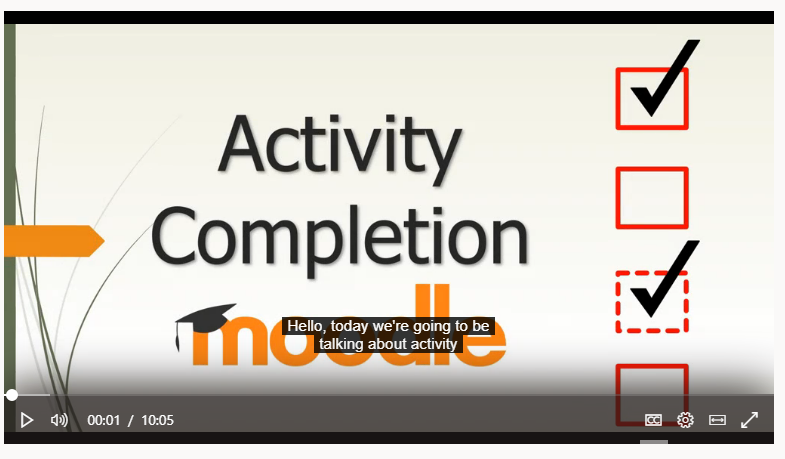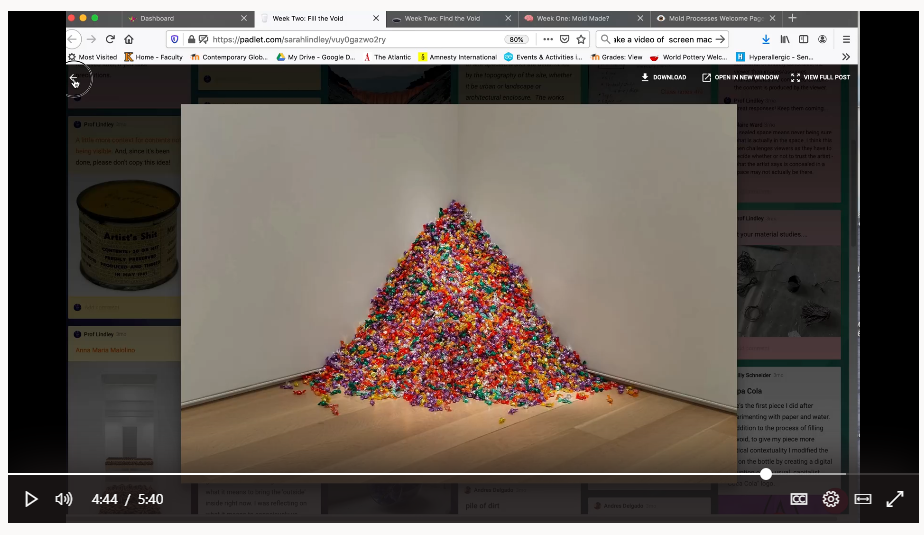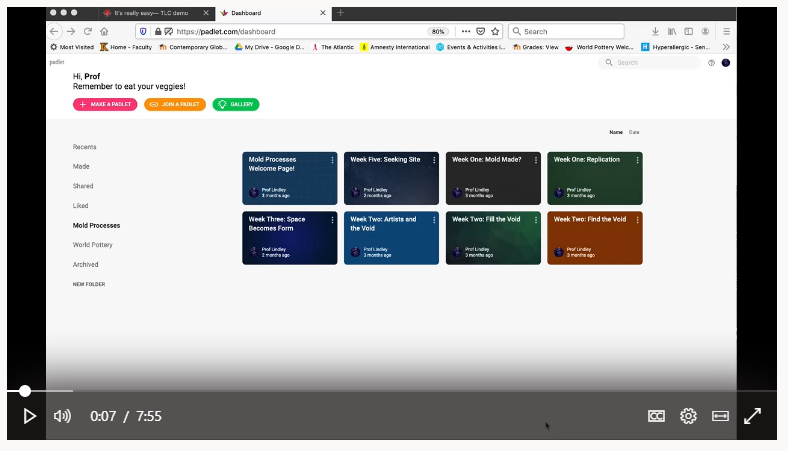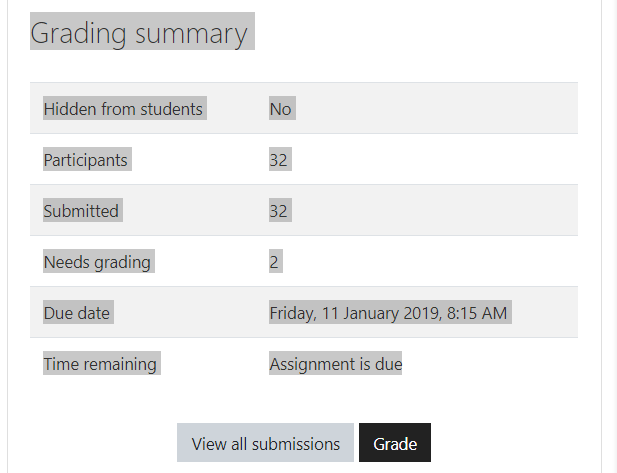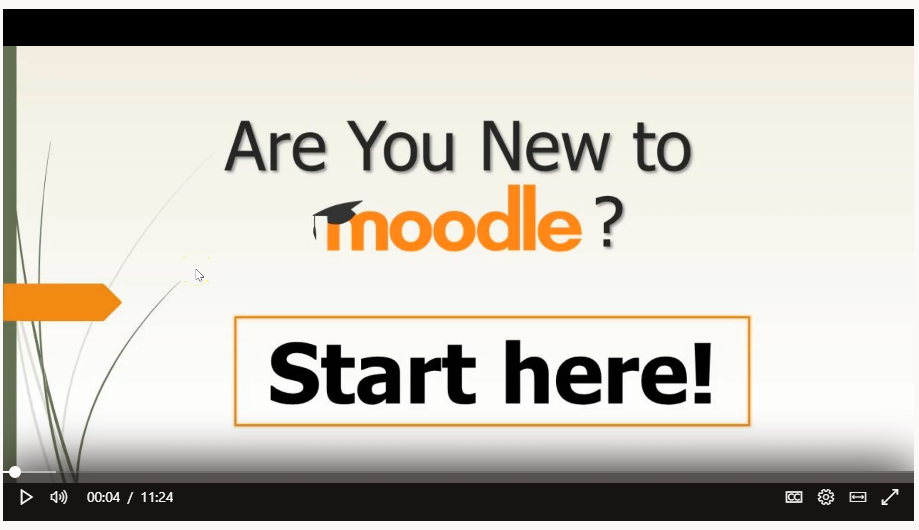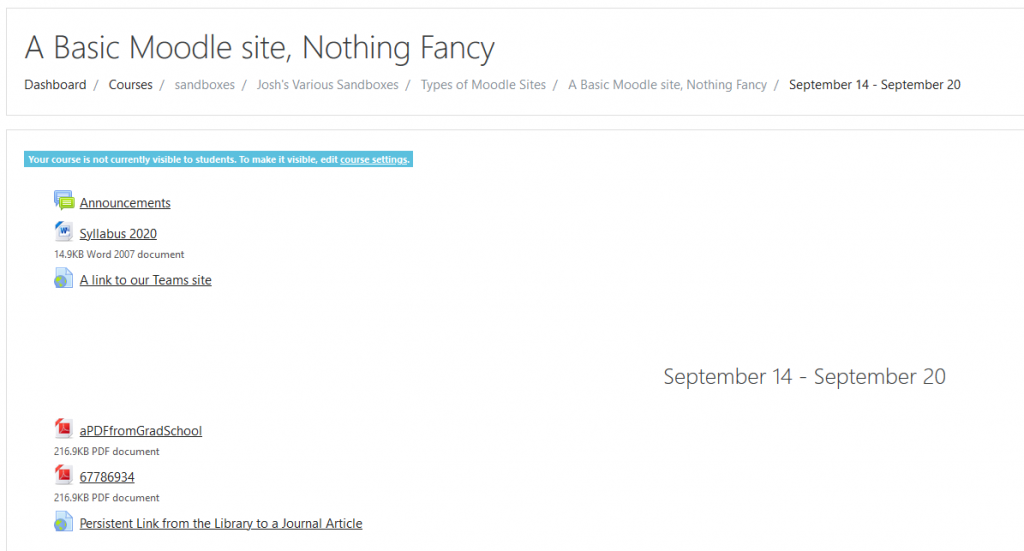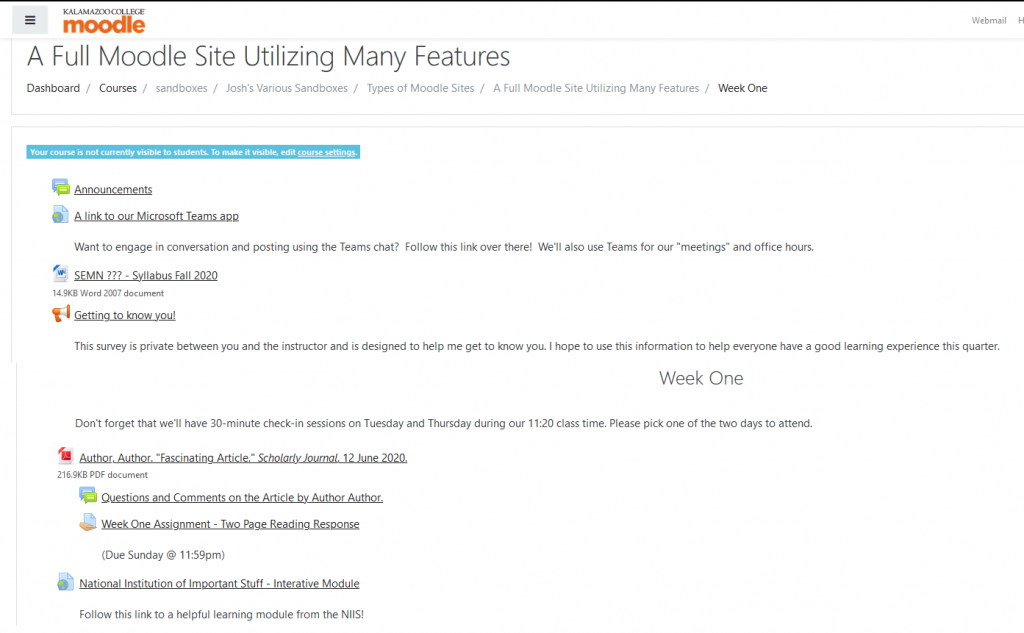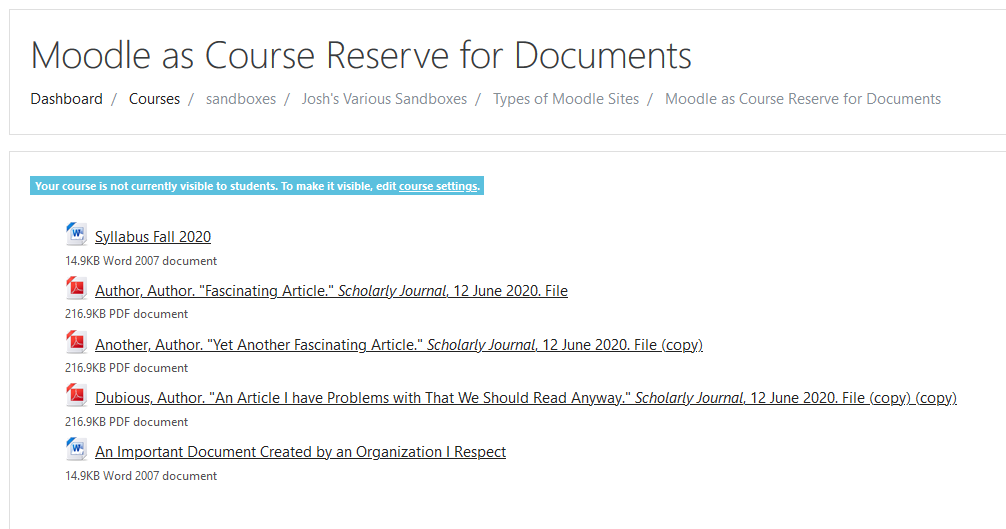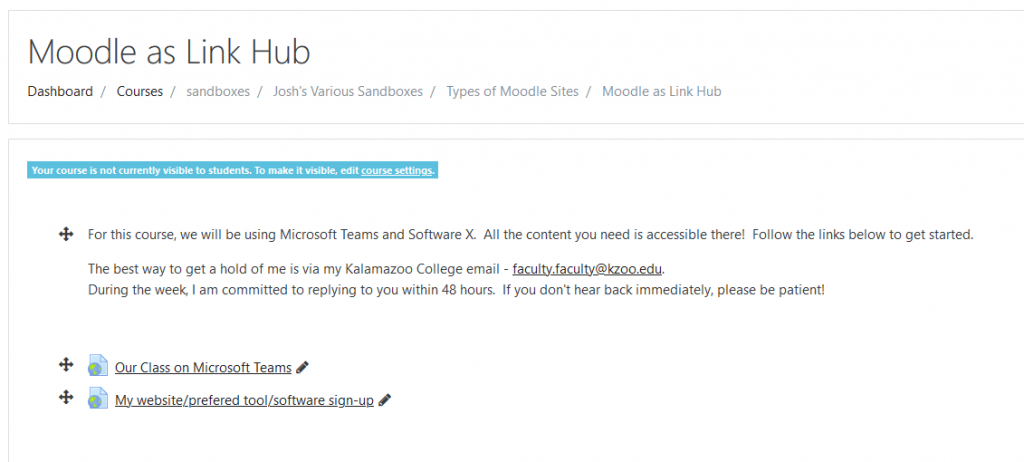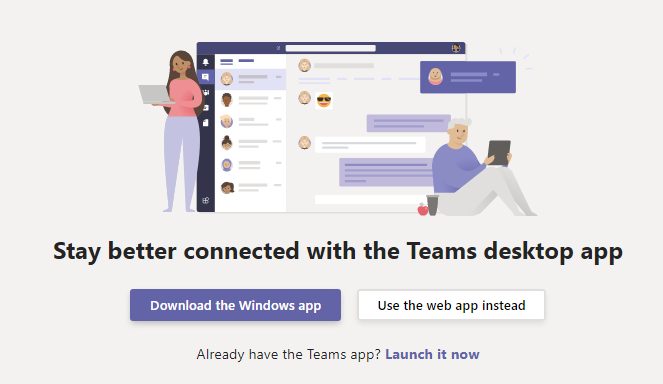I started working in online learning ten years ago as a teaching assistant in graduate school. The idea of equity and compassionate practices weren’t on my radar then. We asked students to submit pictures to verify their activity outside of class, used digital plagiarism tools, and requested documentation when they missed time (including for funerals. Gross, I know.). It’s been a long journey to think about my own online teaching practices but I can say, thanks to the writing and collaboration of many far-more thoughtful writers on education, I am now more prepared to acknowledge online practices that marginalize, jeopardize, and insult students and consider how to remedy them.
As I said, I’m not an expert and I hang on the coattails of people like Chris Gilliard, Jessie Stommel, Maha Bali, Cathy Davidson, and many others. I’ve linked longer articles in a section of my Moodle page, but if you want my own summary impressions I’ll offer five things I feel like I’m learning about equity in an online class.
(Author’s note: I recognize that a lot of this work is conceptual and more about broad approaches to teaching online than “Hello unsure instructor, do thing X!” I wanted to provide something more concrete as well. Peralta CC has an Online Equity Rubric with multiple categories including Images & Representation, Content Meaning, and Technology. It could help one think about practices in your class.)
Trust students.
This might sound simple, but this is the pedagogical starting point offered by Jesse Stommel, co-author of An Urgency of Teachers and co-founder of the Digital Pedagogy Lab. Recognizing our students’ humanity and integrity as a starting point allows us to cultivate authentic learning relationships built upon respect. If we are concerned about cheating online, consider what factors encourage academic dishonesty. How do we avoid presenting temptations to practice academic dishonesty? How do we craft learning experiences and assignments that make the work more attractive than the grade? What do we gain when we trust students?
Add multiple methods to engage content and build in redundancies.
I know we want to keep it simple but “provide multiple means of engagement” is one of the core principles of Universal Design for Learning. In discussing Resilient Design, Andrea Kaston Tange shares an anecdote about a colleague offering students an option to attend class or use the online discussion board if they needed. This could be expanded in an online context to allow multiple avenues for students to write – a discussion board for some, an individual writing assignment, or in-text annotation for others. Offer students choices. Do different things some weeks. This opens avenues for student agency and adaptation to their needs.
Consider Privacy, Access, and Student Data when Selecting Software and Platforms.
Every time we choose another digital tool for students to install, sign up for, and otherwise employ, we expose their work, identity, and information to a third-party. We also increase the risk of taxing their device hardware, internet connection, and ability to learn new tech. This doesn’t mean we can’t adopt innovative, helpful technology, but we should be thoughtful and perform vetting of technology tools. The slickest, most attractive technology product isn’t necessarily the company doing the most to value student privacy or to ensure that it is accessible to all.
Acknowledge trauma, grief, and distraction.
Cathy Davidson makes the claim that, “Trauma is not an add on. From everything we know about learning, if the trauma is not addressed, accounted for, and built into the course design, we fail. Our students fail. None of us needs another failure.” We have to account for this in our current pedagogical situation. We fail when we try to maintain a false sense of total normalcy. Students may wish to focus and absorb themselves in our classes, but trauma is not equally distributed along difference. Look for ways to acknowledge what students are experiencing while our courses are only one piece of their lives. Maha Bali is a great thinker on the Pedagogy of Care.
Recognize that Online Learning can Work and Respond Accordingly.
I admit that this might sound a little soapbox-y, but you’re still reading so here we go. The following statement is written by me, Josh Moon, and does not necessarily represent the view…you get it. Though we all recognize what a rich experience it is to be in the room with our students, discussing, challenging, exploring, and experimenting, we also need to recognize that nationally and globally students are learning online in huge numbers. There are opportunities to expand educational access, promote different types of learning, and model professional practices that students will perform outside of college on platforms like Slack, Teams, and others. To hang on to the idea that students can only learn and collaborate in a certain environment is a form of academic privilege. There are great online courses and conversely face-to-face flops even at private, liberal arts schools. Just like students, this is a place where the instructor’s attitude and approach impacts success. If we don’t engage the process, we reward the students who are going to achieve high grades regardless of what we do.