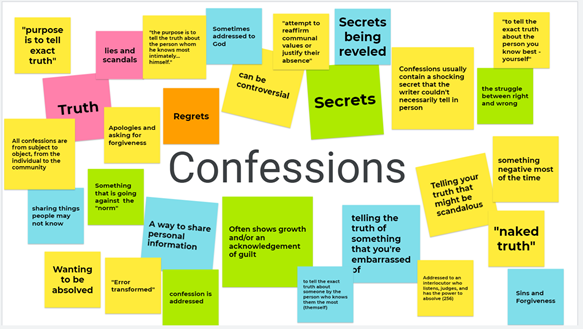
I know, I know…you’ve heard about a million different tech tools to be used for online teaching –and you’re overwhelmed. But I promise you, this one is worth checking out. It’s called Jamboard, and it’s a Google collaborative tool like Google Docs or Slides. Jamboard is basically a fancy digital whiteboard. Share your screen, and you can write terms, draw, share images, and share text. If you share the link, students can add post-it notes (anonymously!). You can also add images from the internet or from your computer to be annotated. Jamboard is also a great way to structure small group work, and observe how students are doing in real time.
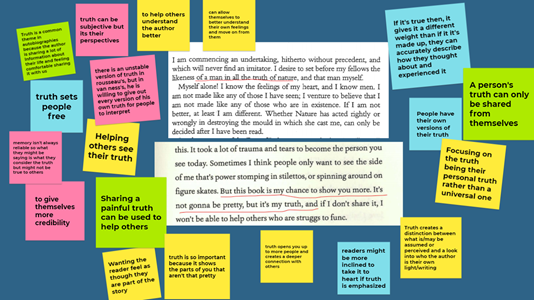
There are many ways to use this tool. Dwight Williams already wrote about using Jamboard for Whiteboarding with Organic Chemistry students. I have used Jamboard in my first-year seminar to get discussion started, or to guide group activities. For example, students brainstormed initial ideas based on the reading by adding “sticky notes.” We also workshopped “what makes a good thesis statement” – students posted their thesis anonymously and we talked through and then edited them together. In German class, I have posted images and had students brainstorm vocabulary, or collaborate to write stories together.
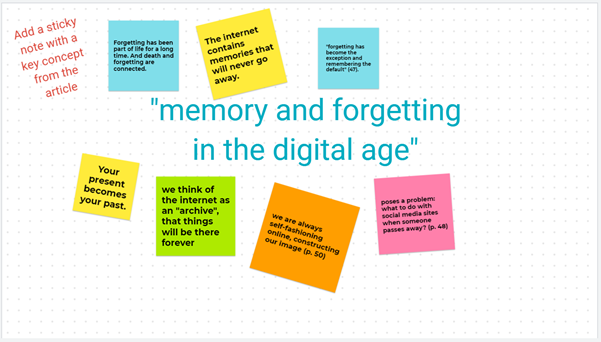
Here is another sample from my seminar (Link to Jamboard), for how to use Jamboard to structure small-group discussion. Each slide had either a discussion question based on the reading, or a blank slide that asked students to answer the question with a sticky note.
There are many templates you can find online (eg, by Kris Szajner for “Ditch that Textbook”), or it is very easy to create your own Jamboards from scratch.
Tips/Lessons Learned
- You can make the Jamboard view-only (similar to Google Slides) if you want to present; or you can give students editing privileges for collaboration.
- There is no revision history or way to “revert” to original. If you are giving students the link and editing privileges, you may want to save a backup if you plan to re-use the Jamboard.
- It is very easy to “duplicate” slides and to copy the presentation. For group work, you may want to give each group their own slide to edit, or you may want to copy the whole Jamboard and give it to different groups. I have found it also works well for students to go through the Jamboard at their own pace, with different discussion questions on each slide.
- Take advantage of the anonymity, or allow students to write their name on a post-it. I mostly used the anonymous posting tool in my classes.
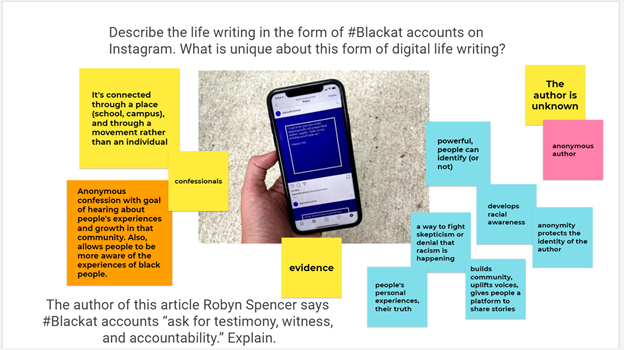
How to find Google Jamboard via Google Drive (it’s under “More” below Docs, Sheets, Slides, and Forms):
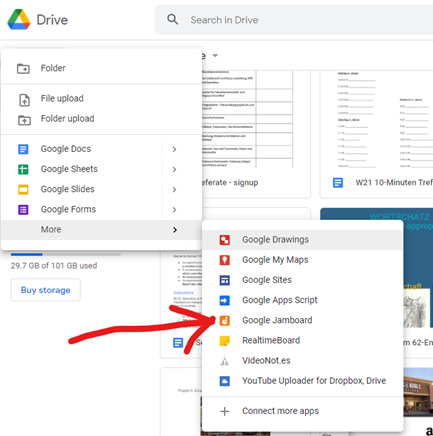
Further inspiration/links:
- John Sowash, 5 Simple Jamboard Lessons (I especially love the examples of the “brain dump” and “annotation station” here)
