1. Moodle is not connected to the Registrar
That means students will not be automatically added to your Moodle site. The easiest solution is to copy and paste the URL for the course and email this to students. That will lead them directly to your course. They can also navigate to it in the categories at the College’s moodle home page.

2. Moodle sites are made up of Activities and Resources
You can add two types of elements to a Moodle courses – Activities and Resources. You might think of Activities as where students provide the content and perform tasks (Forums, Assignments, Quizzes, etc.) and Resources as elements provided by the instructor (Files, URLs, Lessons, etc.). You can add these to any of your week modules and move them around as needed by drag and dropping.
3. Everything in Moodle has settings!
This might sound obvious, but as a community-build, open-source project, Moodle tries to be everything to everyone. There are a number of settings for any particular element and most of those settings you will not need to worry about. However, it is useful to be aware that the gear wheel icon (  ) on the main page of the course includes the settings for the class, while elements like Files, Forums, and others have their own “Edit” options to access the settings. Don’t hesitate to ask if you have a question about what a setting does! Also, Moodle’s question mark icons (
) on the main page of the course includes the settings for the class, while elements like Files, Forums, and others have their own “Edit” options to access the settings. Don’t hesitate to ask if you have a question about what a setting does! Also, Moodle’s question mark icons (![]() ) can be useful quick references.
) can be useful quick references.
4. The default format shows a preview of each week, not all the content.
Old Moodle themes used to place all the content in one long list resulting in what was commonly called the “scroll of death.” Our Boost theme shows the name of the section and displays any text written in the week’s header (that’s what you access when you click “Edit Week.”) Students can click the title of the week and that will take them to the Activities and Resources for that section with the General (top) section above. This reduces the scroll considerably as the quarter goes on. To maximize the value of this design, avoid putting too much content inside “Edit Week.” Use Labels and other Moodle resources within the section instead. Place important material like the syllabus, non-time specific content, and course-long material in the persistent General (top) section.
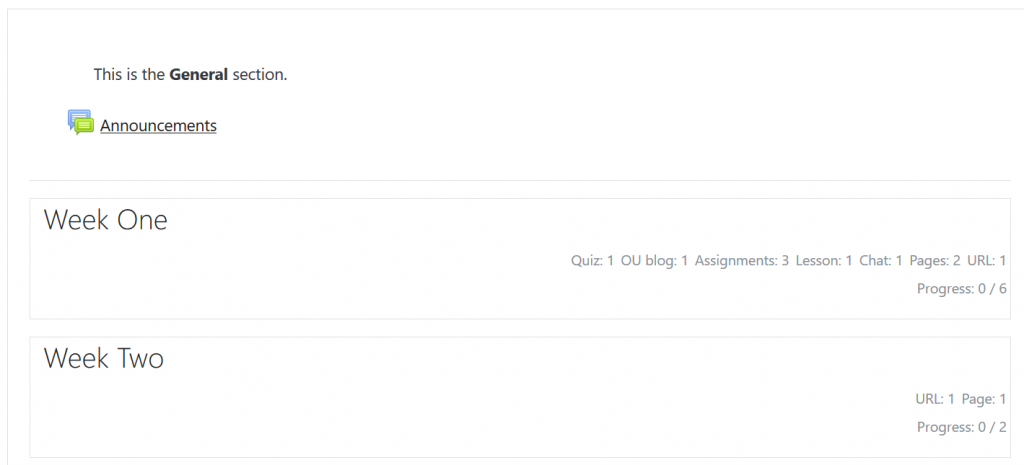
5. Don’t go it alone as you start on the Grade Book
With some preparation and organization, the Moodle grade book will provide accurate grades for the instructor and to each individual student. However, it isn’t completely intuitive in every situation. Save wasted time and headaches by asking for my help with the grade book . That is what I’m here for! If you want to jump in alone, please preview this video Moodle Grade Book – The Basics.
