An important note: The steps below work in the Teams App on my machine running in Windows 10. We’ve come to realize that different operating systems have different features and behavior. If you have a Mac, Chromebook, or use the browser-based Teams site, please let everyone know how/if this works for you in the comments below. Thanks!
There are lots of solutions for recording video lectures that include your webcam image. Here’s one that doesn’t require any extra software. We’ll use the Microsoft programs Teams and Stream, both of which are available free to every member of the K community, to record a video lecture about recording video lectures!
The key things you’ll need to do:
- Select “Meet now” to start a call in your Team, but don’t invite any other participants. Please note that the “Meet Now” button has moved to the upper right corner of the Teams window.
- “Share screen” if you want to include PowerPoint or other content in the recording
- Record the call using the three dots menu …
- When you select stop recording, your recorded lecture will appear immediately at your MS Stream site. Even if you’ve never used Stream, you have an account already set up through the K College Microsoft suite of programs. Click here to learn more about Stream.
- Trim the beginning and end of the recording in Stream for a more polished final product.
- Copy the link from Stream to include in your Moodle site for students to access the recording.

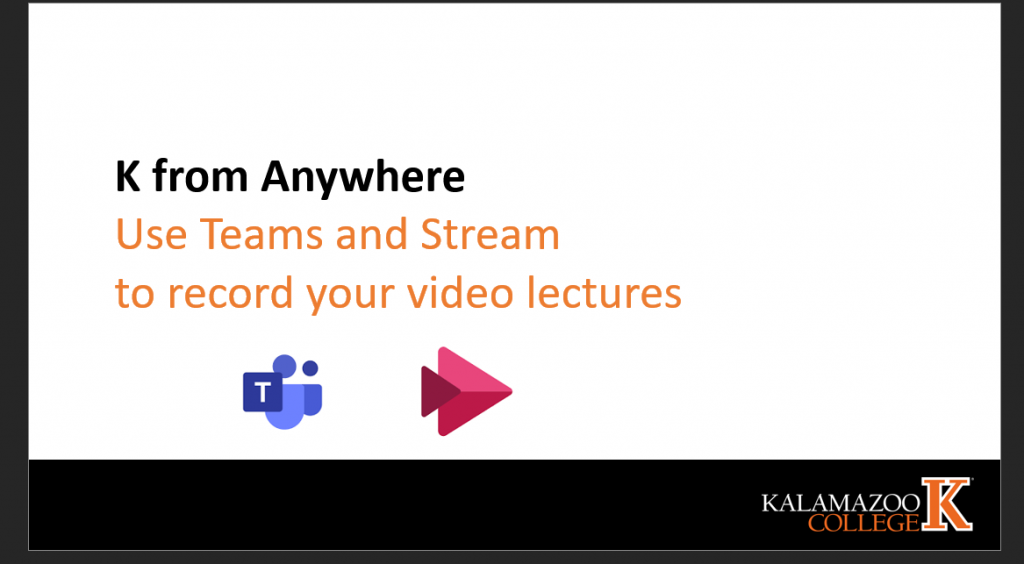
Thanks for this, Rick! One thing I learned while experimenting with this is that, according to Josh Moon, I don’t think it’s possible to delete the video post from the Teams conversation where it was created. You *can* delete the video by deleting it in Streams, but the link is permanent on Teams even when dead. So you may want to use this method only if you’re willing to accept the first take no matter what. If you need more than one take, a post for each take will appear on the Teams site. I’ve created a separate Team with only myself as a member for drafting videos–though maybe it’s best to do such things on one take only anyway!
Hi Andy! You’re right that you can’t delete the notice of the meeting in the Teams channel where you started the meeting. (Who knows, this could change tomorrow!) We created a CS Department team for the faculty (& the invaluable Kristen Eldred) where we chat to each other, have department meetings, etc. We also each created a personal channel (e.g., “Alyce Experimenting”) where we could experiment with things and I create all my videos there. Then if I kill one off, my students never know. When I have one that’s good, I get a link to it in Streams and copy that to wherever my students are looking for links to my videos.